I had been trying to seek an ideal portable device that could be used to draft posts, watch videos, and code. I tried to use my Macbook for this, but it was too heavy for portable use.
I considered several solutions, but all were canceled by myself, for example:
- GDP Win: I don’t have any interest in Windows. Furthermore, the keyboard is too small. Calluses must be at my fingertips if I use this to draft posts and code. Besides these, the price is not ideal either 🥹
- DevTerm: Linux, 1 point gotten. But the screen is too small for long-time use. It seems the battery life is also not good enough.
- PinePhone: This Linux phone equipped with its official keyboard kit is similar to DevTerm. It could be flashed to an Android phone if it was not good enough. According to the announcement of Pine, the product is not mature enough and is aimed at Linux developers with extensive knowledge of embedded systems and experience with mobile Linux. That is to say that we may face many unknown and unpredictable issues. I don’t refuse to troubleshoot, but don’t want to do that for my daily portable devices.
When I was lost in the options, one word popped into my mind: ChromeOS. Before, my understanding of ChromeOS was just its Chrome-based mechanism, which meant we could only access web pages and run web applications on it. And its lightweight also brings high cost-effectiveness. After a thorough go-through on this, I found its functionality and usability were both significantly improved. So I finally decided to get one. Actually, I will not share the functionalities and features of ChromeOS and Chromebook because Google’s official sites introduce these better. Instead, I will share more about the surprise I experienced during my initial experience of ChromeOS.
Deep Integration of Three Operation Systems
Currently, Chrome not only supports web pages, web Apps, and PWAs, which are Progressive Web Apps, but also supports Android Apps and Linux Apps. And it is not simply running an Android simulator and a Debian simulator on ChromeOS. Overall, the experience is similar to the Coherence Mode of Parallels Desktop. We can run Chrome browser, web Apps, PWAs, Android Apps, and Linux Apps as native Apps simultaneously without managing three separate desktops of three OSs or rebooting.
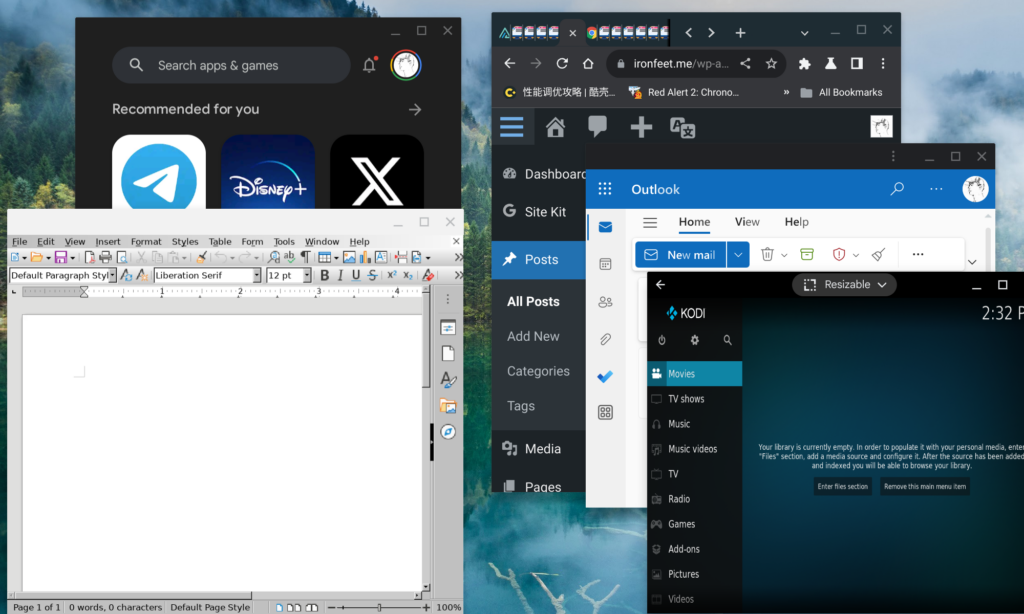
As the screenshot above shows, we can see Google Play running in the upper left corner and Kodi in the bottom right corner, both Android Apps. We can also see LibreOffice running in the bottom left corner. In the upper right corner and the middle of the left side, we can see ChromeOS built-in Chrome browser and the PWA of Outlook. Except for the UI differences caused by the system toolkits of three operation systems and permission differences caused by the sandboxes, there are no other significant differences when switching across different types of Apps.
Android App Streaming
If the phone paired to a Chromebook is running Android 13 or above, the Apps running on the phone can be streamed to ChromeOS. This streaming of Android App is not casting but as a native App running on the Chromebook like the screenshot above. Actually, the running App is not installed on this Chromebook.
Global Extension Support
I keep trying to improve my English, including English reading. Recently, I have found a way of reading called Bionic Reading, and it can enhance reading effectiveness.
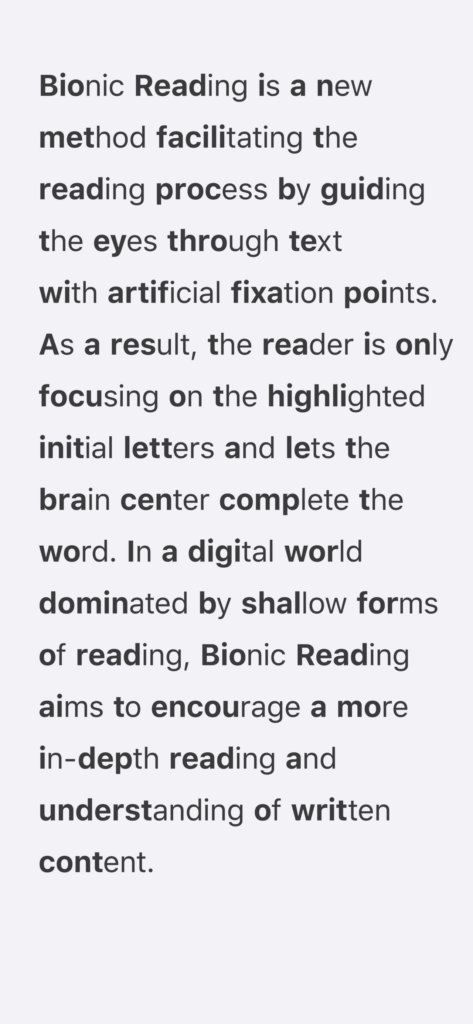
So, I started to use Jiffy Reader, an extension to automatically show the chosen web pages in the Bionic Reading mode. I hope there will be a tool that globally shows as much content in the Bionic Reading mode as possible on the macOS level, but obviously, it is nearly impossible.
But, on ChromeOS, most Apps are web pages, web Apps, and PWAs; However, Android Apps and Linux Apps only form a tiny part. The former part of Apps are all running on top of Chrome; therefore, in a nutshell, nearly all the Chrome extensions work for this part, including Jiffy Reader. I enable the Bionic Reading mode for Outlook, so we can find the bold letters in the Outlook Home, View, and Help menu items shown on the ChromeOS desktop screenshot above.
In this case, we can use our favorite extensions outside web browsers now 😂
Seamless Mode Switch
ChromeOS supports tablet mode and laptop mode. The tablet mode is called Touch UI Layout, similar to an Android tablet or Android phone; certainly, laptop mode is like a laptop. There is a configuration that makes Chromebook automatically switch between laptop mode and tablet mode seamlessly based on whether it connects to a mouse or a touchpad.

As shown above, I bought a detachable Chromebook. Whenever I attach or detach the covered keyboard, the Chromebook can switch back and forth seamlessly. It is pretty convenient.
That is all. I will keep digging and will share more surprises that I meet. 😁